Order Confirmation Email Customization is the missing link in your WooCommerce strategy.
When was the last time you considered how these emails could impact your brand’s success? While often overlooked, these transactional emails are a golden opportunity to boost customer engagement and reinforce your brand identity.
With the right customization, you can transform a simple order confirmation into a marketing tool that drives repeat purchases and enhances customer loyalty.
In this guide, we’ll explore how to customize WooCommerce order confirmation emails for better conversions, making sure every email you send leaves a lasting impression.
Turn Every Order Confirmation into an Opportunity for Engagement with WPMail Plus.
WooCommerce order confirmation emails are transactional emails automatically sent to customers after they complete a purchase on your online store. These emails confirm the order details, including the products purchased, billing and shipping information, and order status.
While WooCommerce provides a default template for these emails, they often lack the customization needed to align with your brand’s identity and engage your customers effectively.
By default, WooCommerce order confirmation emails are plain and functional. They include essential information but do not offer much in terms of design or personalization.
This default setup might work for basic needs, but if you want to stand out, customizing these emails is essential. Customization allows you to modify the content, layout, and design to better reflect your brand and cater to your customers’ needs.
This can include adding your logo, changing the colors to match your brand, and even adjusting the layout to make the email more visually appealing.
Enhancing Brand Identity
Customizing your order confirmation emails allows you to infuse your brand’s identity into every communication. From incorporating your logo and brand colors to using a tone of voice that resonates with your audience, these emails become an extension of your brand, reinforcing trust and recognition.
A strong brand presence in every email can help you create a consistent experience across all customer touchpoints, making your brand more memorable.
Improving Customer Experience
Personalized order confirmation emails can significantly enhance the customer experience. By including relevant information such as personalized product recommendations or special offers, you can create a more engaging and valuable interaction that goes beyond the basic order confirmation.
This not only increases customer satisfaction but also encourages repeat purchases. For example, including a discount code for the next purchase or suggesting products that complement the items purchased can drive additional sales.
Increase Conversions with Personalized Emails
Order confirmation emails have a high open rate, making them an ideal platform for driving additional conversions. Whether it’s encouraging customers to explore related products, inviting them to join a loyalty program, or offering discounts on their next purchase, a well-crafted email can turn a one-time buyer into a repeat customer.
By strategically placing calls to action (CTAs) and using dynamic content, you can guide your customers toward making another purchase or engaging more deeply with your brand.
WooCommerce provides basic customization options within its settings. You can modify elements such as the subject line, email heading, and footer text. Additionally, you can adjust the appearance by changing the background color, and text color, and adding your logo.
These changes, though limited, can give your emails a more branded look. To access these settings, navigate to the WooCommerce settings in your WordPress dashboard, click on the “Emails” tab, and select the order confirmation email to customize.
These limitations highlight the need for additional tools or plugins to enhance WooCommerce email capabilities, allowing for more effective and engaging customer communication.
For more advanced customization, WooCommerce email customizer plugins are the way to go. These plugins offer drag-and-drop functionality, allowing you to design your emails without needing to write any code.
Plugins like WPmail Plus provide extensive options to tailor every aspect of your order confirmation emails, from layout and images to dynamic content like product recommendations.
The plugin often comes with pre-designed templates that can be customized further, making it easier for you to create professional-looking emails.
You can edit your WooCommerce order confirmation emails and create a custom template using an app like WPMail Plus.
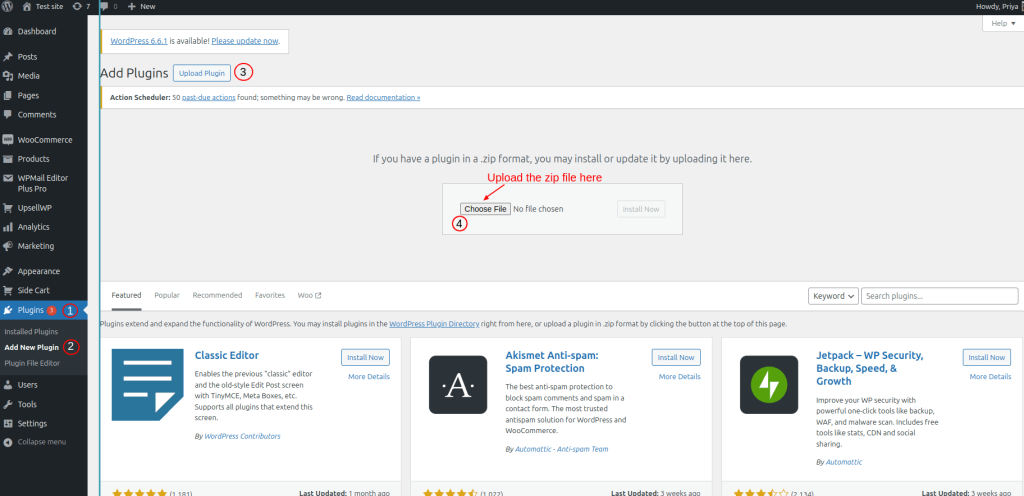
WPMail Plus provides a customization feature for all the WooCommerce templates. To select the template,
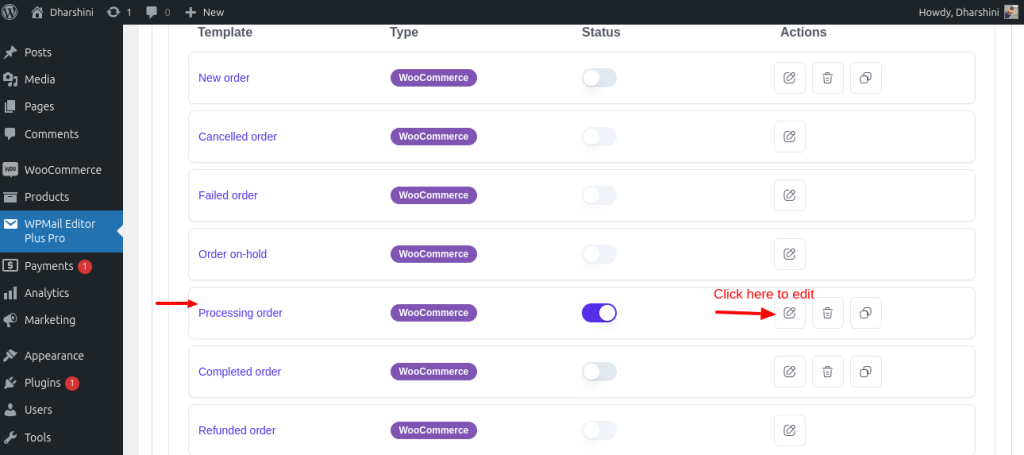
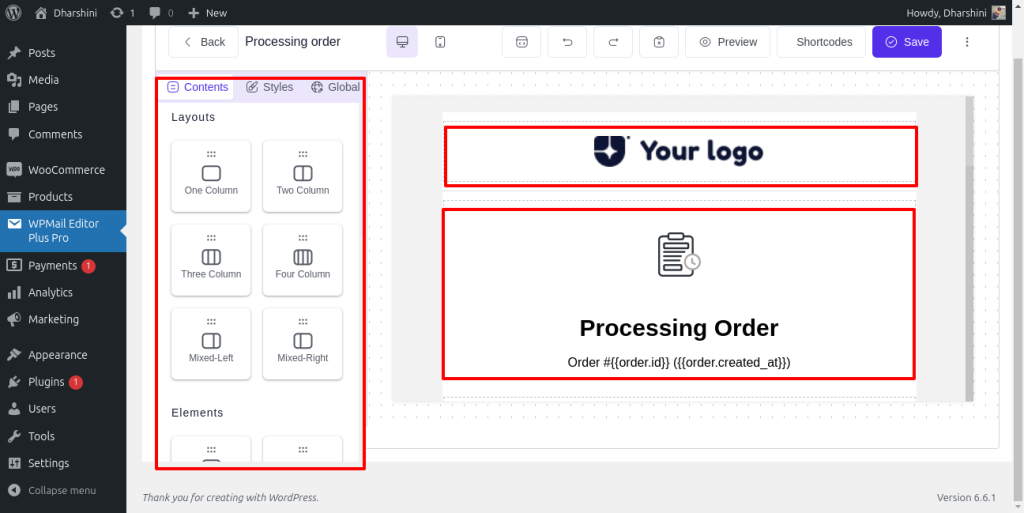
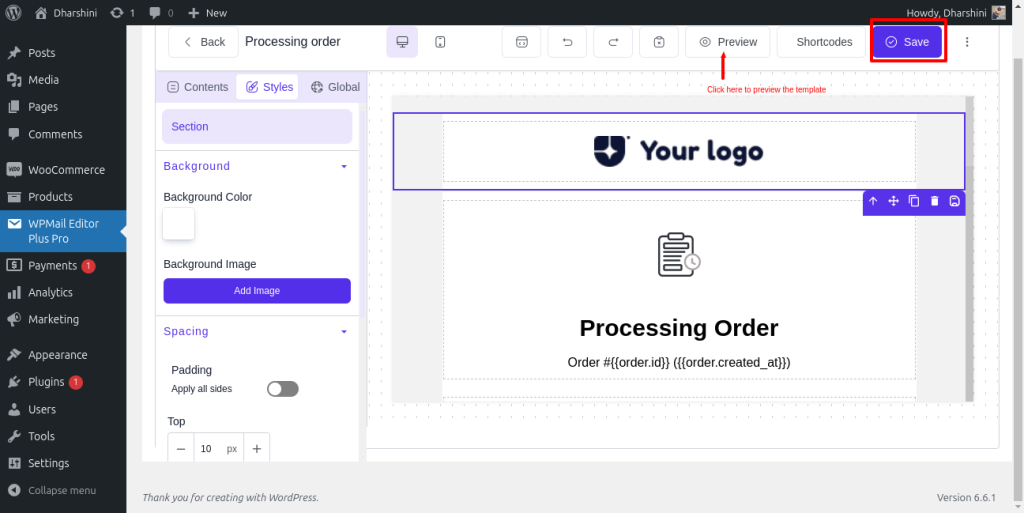
Customize Your Order Confirmation Emails for Better Conversions with WPMail Plus.
Designing for Mobile Responsiveness
With a significant number of customers checking emails on mobile devices, ensuring your order confirmation emails are mobile-friendly is crucial. Use responsive design techniques to ensure your emails look great on any screen size.
This includes using flexible images, ensuring text is legible on small screens, and testing your emails across different devices. A mobile-optimized email ensures that your customers have a seamless experience, whether they are viewing your email on a smartphone, tablet, or desktop.
Incorporating Your Brand’s Visual Identity
Consistency in branding across all customer touchpoints is key to building trust and recognition. Make sure your emails reflect your brand’s visual identity by using your brand’s colors, fonts, and logo.
This not only reinforces your brand but also provides a seamless experience for the customer. A well-branded email can make your communications feel more cohesive and professional, which can help build trust with your customers.
Personalizing Email Content for Better Engagement
Personalization goes beyond just addressing the customer by name. Use dynamic content to tailor the email based on the customer’s purchase history or behavior.
For instance, you can include recommendations for related products, offer a discount on their next purchase, or invite them to follow you on social media.
Personalization can increase the relevance of your emails, making them more engaging and effective at driving action.
Overloading Emails with Information
While it’s tempting to include as much information as possible, overloading your emails can overwhelm the recipient. Stick to the essentials and ensure that the content is easy to scan.
Prioritize the most important information, such as order details and any relevant calls to action.
verloading your emails with too much content can lead to lower engagement rates, as customers may find it difficult to find the information they need.
Neglecting to Test Email Designs
Before rolling out your customized emails, it’s vital to test them thoroughly. This includes checking how they render across different email clients, ensuring links work correctly, and verifying that all dynamic content functions as expected.
Testing helps you catch any issues that could affect the email’s performance, such as broken links, incorrect formatting, or rendering problems on certain devices.
Create Mobile-Responsive Order Confirmation Emails with WPMail Plus for WooCommerce.
As one of the most frequently opened emails, your WooCommerce order confirmation emails hold immense potential. By investing time and effort into customizing these emails, you can create a lasting impression on your customers, encouraging them to return and shop again.
With the right approach, these emails can do much more than confirm orders. They can build relationships, promote your brand, and drive sales.
This article provides a comprehensive guide to customizing WooCommerce order confirmation emails, helping you make the most of this crucial communication channel and ultimately boosting your eCommerce store’s performance. With these strategies in place, you’re well on your way to creating emails that not only inform but also inspire and convert.
WooCommerce order confirmation email customization involves modifying the default email template to better reflect your brand and engage customers more effectively.
Customizing these emails enhances your brand identity, improves customer experience, and can increase conversions by making the emails more relevant and engaging.
You can use plugins like WPMail Plus, which offer drag-and-drop builders and pre-designed templates for easy customization without any coding knowledge.
Yes, with the right tools, you can ensure that your customized order confirmation emails are fully responsive, meaning they look great on any device.
Yes, dynamic content such as customer names, order details, and personalized product recommendations can be integrated to make your emails more engaging.